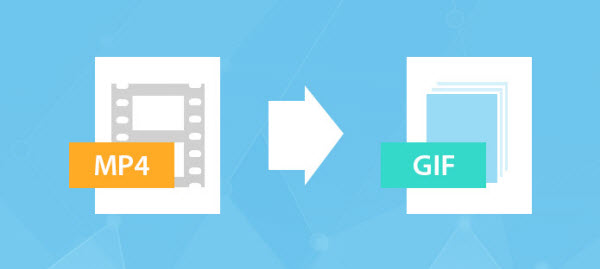
Fortunately, there is an easy way to fix the issues. Dimo Video Converter Ultimate for Mac is a powerful video converter and GIF maker on Mac. It can allows you to trim video frames, add text, and adjust quality settings, so that you can grab a moment from a YouTube video or favorite movies from torrent sites in all popular video formats like .wmv, .mp4, .mkv, .avi etc. without caring about their subtitles, to make into funny GIFs. The GIF editor impressed users with its clear interface, ease of use, intuition and good features beyond the general functions of video to gif conversion. If you are the user of Windows computer, simply turn to Dimo Video Converter Ultimate.
Free Download Dimo Video Converter Ultimate for Mac/Win:


Other Download:
- Cnet Download: http://download.cnet.com/Dimo-Video-Converter-Ultimate/3000-2194_4-77376153.html
- Soft32 Download: http://dimo-video-converter-ultimate-for-mac.soft32.com/
Step 1: Load your video or movie
First of all you need to import your favorite MP4 video you desire to output GIF images onto Dimo Video Converter Ultimate for Mac by clicking "Add File".

Step 2: Editing the video
Click "Edit" to activate build-in video editor, then go to "Trim" to simply select the start and end times in the progressing bar by moving the points and click "+" to cut the video and press "OK".
Tip 1: If you think the video containting the embrassing background, then you could click "Adjust" > "Crop" to locate your specific portion of your video in output .gif file.
Tip 2: Click "Effect", you can apply some color effects like de-interace etc; And "Watermark" to input text you like to show;
Step 3: Select GIF as output format
After the video editing done, back to "Converter" window to choose "GIF" file format from "Format" > "Video" > "GIF"
Tip: If your GIF is too big, you could hit the Setting gear icon to optimize the frame rate because your computer may not be able to run everything smoothly at a higher frame rate. Most videos are shot at either 30 or 60 fps, but GIFs are meant to be quicker, smaller, and a little jerky looking. The basic principle here is that, the smaller the framerate, the faster the GIF will take to play and load. 10-15 FPS is usually perfect.

Step 4: Start to convert MP4 video to GIF
Once you're satisfied, click "Start" to save your MP4 video to GIF. Now your .gif file is ready to be used for uploading to Instagram, Imgur, Minus, Dropbox, or any other file hosting service you prefer, or social media posts etc.
Free Download or Purchase Dimo Video Converter Ultimate for Mac/Win:


Kindly Note:
The price of Dimo Video Converter Ultimate for Mac is divided into 1 Year Subscription, Lifetime/Family/Business License: $43.95/Year; $45.95/lifetime license; $95.95/family license(2-4 Macs); $189.95/business pack(5-8 Macs). Get your needed one at purchase page.
Related Software:
BDmate (Mac/Win)
Lossless backup Blu-ray to MKV with all audio and subtitle tracks; Rip Blu-ray to multi-track MP4; Convert Blu-ray to almost all popular video/audio formats and devices; Copy Blu-ray to ISO/M2TS; Share digitized Blu-ray wirelessly.
DVDmate (Mac/Win)
A professional DVD ripping and editing tool with strong ability to remove DVD protection, transcode DVD to any video and audio format, and edit DVD to create personal movie.
Contact us or leave a message at Facebook if you have any issues.
Related Articles:
- Embed MP4 into PowerPoint 2016/2013/2010
- How to Fast Upload MP4 to YouTube for sharing
- How to Convert MP4 to ISO on Windows or Mac?
- Convert and Transfer MP4 for Playback on PS4 Pro
- MP4 to iMovie - Easily Import MP4 Files to iMovie (10.1.4)
- Top 5 Mac MP4 Players to Play MP4 on Mac OS(Sierra) Smoothly